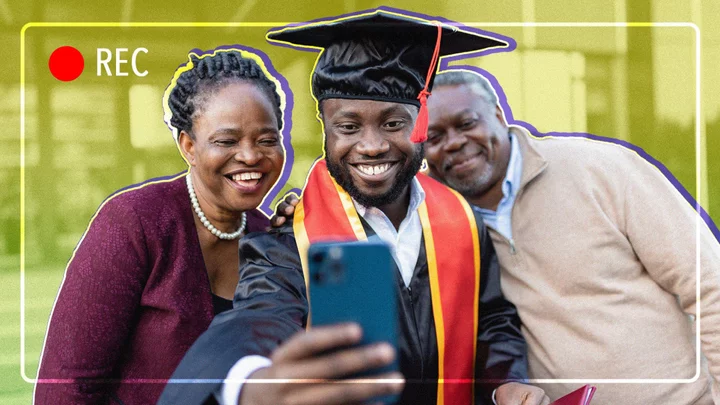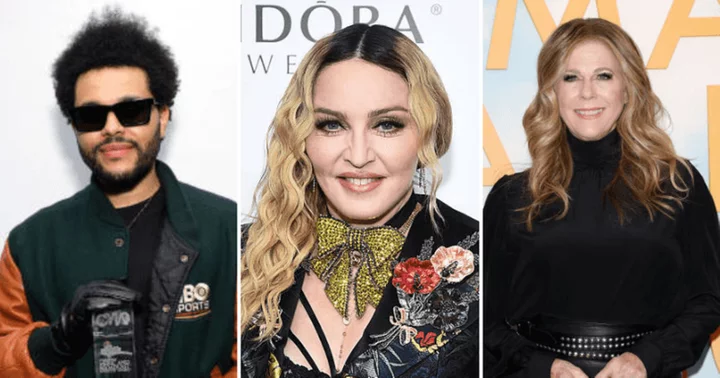You’ve shot some videos and photos of a family or friend get-together. You've followed the first steps of video creation by getting good footage in the first place. But once you have your shots and clips, what do you do next? How can you combine your content into a package your friends and family will enjoy watching? That's where video editing software comes in.
The tips below can help get you started on the journey toward creating pleasing, shareable videos. Here you can learn how to go beyond simply trimming and joining clips by organizing them into a compelling story and adding both visual and audio flair with transitions, effects, and soundtracks. While you won't be releasing Cannes-worthy movies right away, you might be surprised at how easy it is to make a video that will impress your friends and family.
1. Choose the Right Software
The software that’s right for you and your video editing project depends on your level of experience, the time you want to invest, how much you’re willing to spend, what platform you plan to use (mobile or desktop, Android or iOS, macOS or Windows), and how much you want to tinker with tools and effects.
The three main categories are:
Some apps, such as Adobe Rush, iMovie, and PowerDirector are available on multiple platforms.
The simplest option is to use the software that comes with your operating system. If you’re a beginner who just wants to knock something out quickly, use ClipChamp in Windows or iMovie on Apple devices. On Android and ChromeOS, Google Photos can do basic trimming, joining, and adding background music. Even if you use a more complex app, many of them include an “instant movie” type feature. These can be fun to try, but you’re almost always better off creating your movie yourself.
The Top Video Editing Software We've Tested
CyberLink PowerDirector 365 Review
5.0 ExemplaryCorel VideoStudio Ultimate Review
4.0 ExcellentAdobe Premiere Elements Review
3.5 GoodIf you want to go beyond simple template-based editing, you can try enthusiast-centric programs like Premiere Elements, Corel VideoStudio, Pinnacle Studio, or CyberLink PowerDirector. If you want detailed control and advanced features and have professional video editing ambitions, consider a pro-level application like Final Cut Pro, Premiere Pro, or DaVinci Resolve, though these have a much steeper learning curve than the entry- and consumer-level apps.
2. Choose the Right Format
(Credit: Adobe/PCMag)Your final video will have an audience, and how your audience will watch the video matters. If the people you expect to send the video to will view it on their smartphones, then you should use a vertical format. If they’re going to watch on a computer or TV screen, horizontal videos are what you want. It's preferable to think about this at the shooting phase, but you can work around during the editing phase. Most software has tools for reformatting from horizontal to vertical and vice versa, but you’ll always create a better viewer experience by having the correct orientation at shooting time.
Another aspect of the format is the resolution, frame rate, codec, and container file format. Most video editing software largely spares you the details, letting you change it on output, but some programs require you to specify the format at the start. Use a format that matches your audience’s needs—don’t use a format they can’t view or a resolution that’s too big or too small. Good rules of thumb are to export to MP4—the most widely supported format—and use 720p for mobile viewing; choose the resolution of the monitor or TV your viewers will be using, e.g., 1080p for full HD and 2160p for 4K TVs.
3. Sketch a Storyboard
(Credit: Apple)A storyboard is a simple sketch of your production’s scenes and clips. Making a storyboard helps you think through the structure or narrative arc of your movie before you edit it into shape. You can draw rough scenes on a blank sheet of paper to make a storyboard, but some apps like iMovie and Adobe Premiere Pro include storyboard templates. Additionally, having a storyboard helps you decide when to add titles or lower thirds. Part of this storyboarding is to have a beginning, middle, and end. For the first and last, you’ll want titles, which brings us to our next tip.
4. Use Title Templates
(Credit: Wondershare/PCMag)Most consumer video editing software includes templates for opening and closing titles as well as for lower thirds, or the explanatory titles that often appear along the bottom of the screen to identify people or things in the video. You can usually customize the titles by font, size, and color, and in some cases, you can go all out with effects like flames coming from the titles or using your photos or videos as the fill for the letters.
5. Kill Your Darlings
Be brutal when it comes to cutting down your movie's runtime. You'll also want to ditch, retake, or adjust in the software any footage in which the subject isn't properly lighted, whether too dark or too bright. Most modern smartphones and digital cameras are good at getting the lighting right, however. Unless you’ve planned out a story with a narrative arc and scenes, a video longer than about 5 to 7 minutes is likely going to try the patience of your viewers.
Convey the idea or image you want in as little time as it takes, and then move on to keep the viewer interested. For example, if you want to show time passing when not much happens, consider speeding up the video for a fast-forward effect.
Most of the best video editing software has time remapping features, which let you speed up, slow down, or reverse video. If something exciting happens too quickly, you can slow it down, add a freeze frame, or reverse and replay it. Another great cutting strategy is to use jump cuts, which are edits that make your movie instantly move forward in time. Jump cuts are good for removing boring parts of a clip to skip to the next action. Consider using a blending transition or cross dissolve to smooth out these cuts. Which takes us to our next tip...
6. Don’t Go Crazy With Transitions and Effects, But Don’t Ignore Them Either
For TV shows and professional feature films, snapping from one point of view to the next often is best at moving the story along. But it doesn’t hurt to add transitions for home event videos where you might switch to a different time and location frequently. You can go with the basic cross dissolve, but fit can be fun to try some of the zanier ones your software offers, like 3D spinning or shattering glass. Note that with some software you’ll need to overlap clips for transitions to work, so make sure you have extra video at the beginning and end. Some apps simply repeat your content to produce the effect.
One nifty option involves seamless transitions, where the scene seems to shift to the next clip naturally. For example, the software pans up to the sky in the first clip and then down from the sky to the second (see the examples created in Pinnacle Studio below). It doesn’t have to be the sky, but an area of similar texture—woods, water, etc.—works well for this.
You may also want to add interest to your video using filter effects. For example, you could apply a dreamy glow or an old film effect to add nostalgia. You may simply want to brighten or add contrast. If you’re interested in creating a mood, look into using LUTs (color lookup tables, which modify your clips’ colors), just like the big Hollywood movies do. I won’t go into effects like picture-in-picture, chroma-keying, motion tracking, and so on for this basic home video tip list, but check out my reviews of the big video applications like the feature-packed CyberLink PowerDirector for details.
7. Add Background Music and Fix the Sound
Any good video editing software lets you easily add a background music track, either from the app's library of mood-themed tracks or your own audio files. Be careful not to use copyrighted material if you plan to share the video publicly. Many apps include royalty-free music tracks, and you can download more from YouTube Studio, Free Mix Archive, or MixKit.
If your video includes spoken words, make sure the background music doesn’t drown them out. Some apps have what’s called auto-ducking where the background volume lowers when there’s speech in a clip. Be sure to adjust the volume level of clips, and for any that are shot outside, use your software’s noise reduction or voice isolating tools. No one wants to hear unpleasant wind noise.
8. Apply Motion to Stills
If you use still photos in your video production—and there’s nothing at all wrong with that—it’s a good idea to apply a panning or zooming effect. Ken Burns made this technique popular by using it for old photographs in his documentaries, so it’s often referred to as the Ken Burns effect. Many video editing apps, such as Movavi Video Editor, can apply the Ken Burns effect automatically, letting you choose the direction and speed.
9. Export to the Right Format
You want to deliver a video file in a format suited to the intended output target or audience. You may want to upload the video as a private video on Instagram, Facebook, YouTube, or Vimeo so that you can simply give your intended audience a web address rather than make them download a whole file. Many video editing apps, when it comes to exporting, offer preset formats tailored to viewing on smartphones, tablets, online video, PCs, or TVs.
If you’d like to create a physical keepsake, you can copy the movie to a USB thumb drive, or, if your audience has the equipment, a DVD. Some video editing apps still write to DVDs, so if you want that capability, you should pick an app that has it, such as Corel VideoStudio, Nero Video, or VSDC Video Editor Pro.
10. Notice What Popular Online Videos Do
If you've followed the previous nine steps, you should have something that's watchable and maybe even fun. Chances are your first efforts aren't going to get standing ovations, however. To take the next step, you can do what great directors and editors do: Watch more movies.
You can learn a lot by simply watching popular videos on Instagram, TikTok, or YouTube and paying attention to the editing and effects they use. Of course, stuff done in viral videos won’t always be appropriate for home videos, but you could pick up good ideas about how to start and end videos, as well as pacing and framing. You’ll also find a ton of tutorials on YouTube with suggestions on video editing techniques. One good channel on YouTube is Learn Online Video, but if you search for the particular software you’re using, you’ll find plenty of other helpful channels.
Take Your Videos to the Next Level
If you read our reviews of video editing software, you'll learn about loads of special effects and techniques you can use. Head to our video editing page to see our latest coverage.